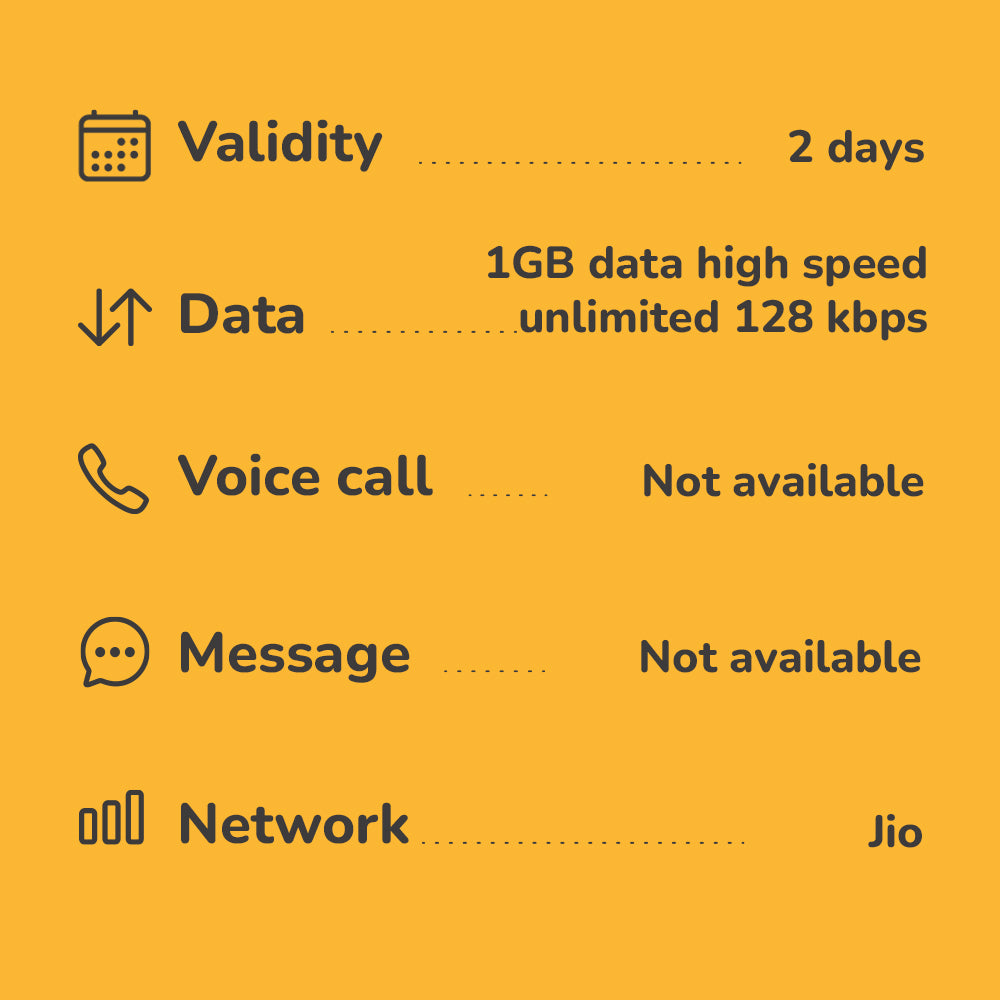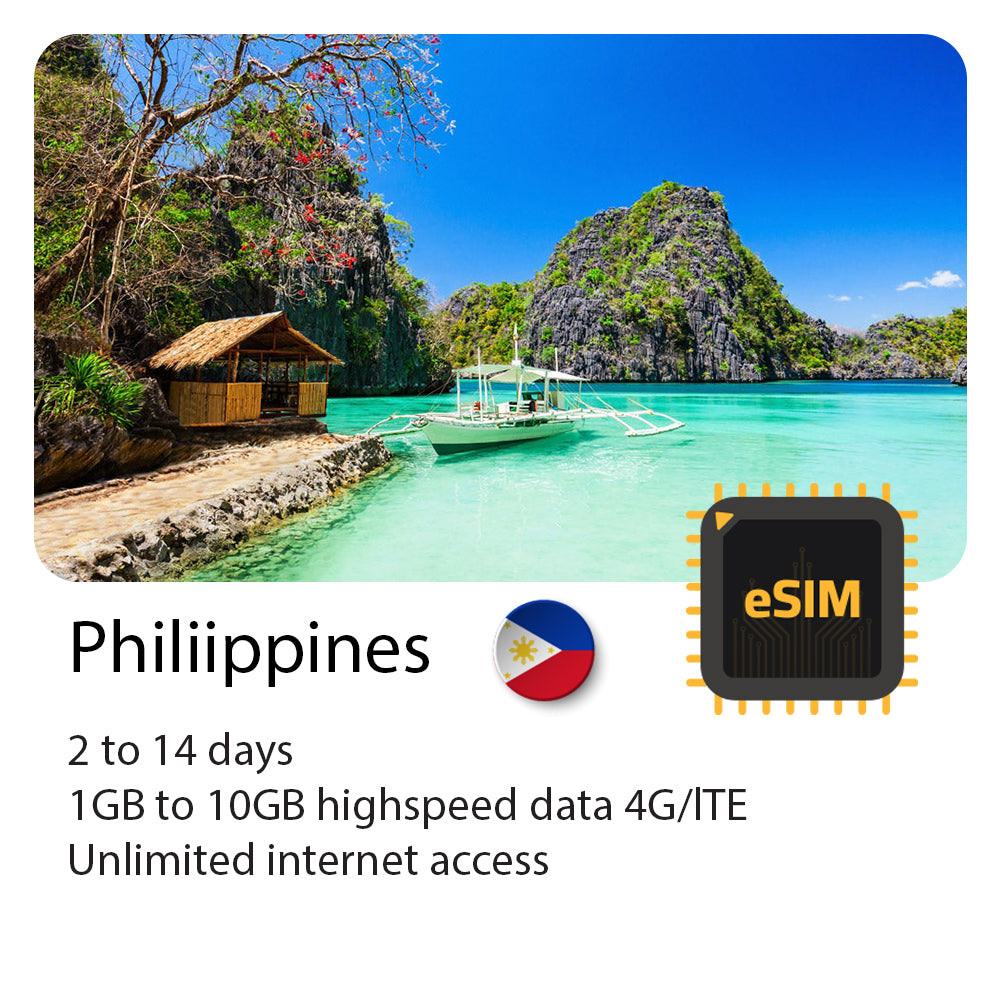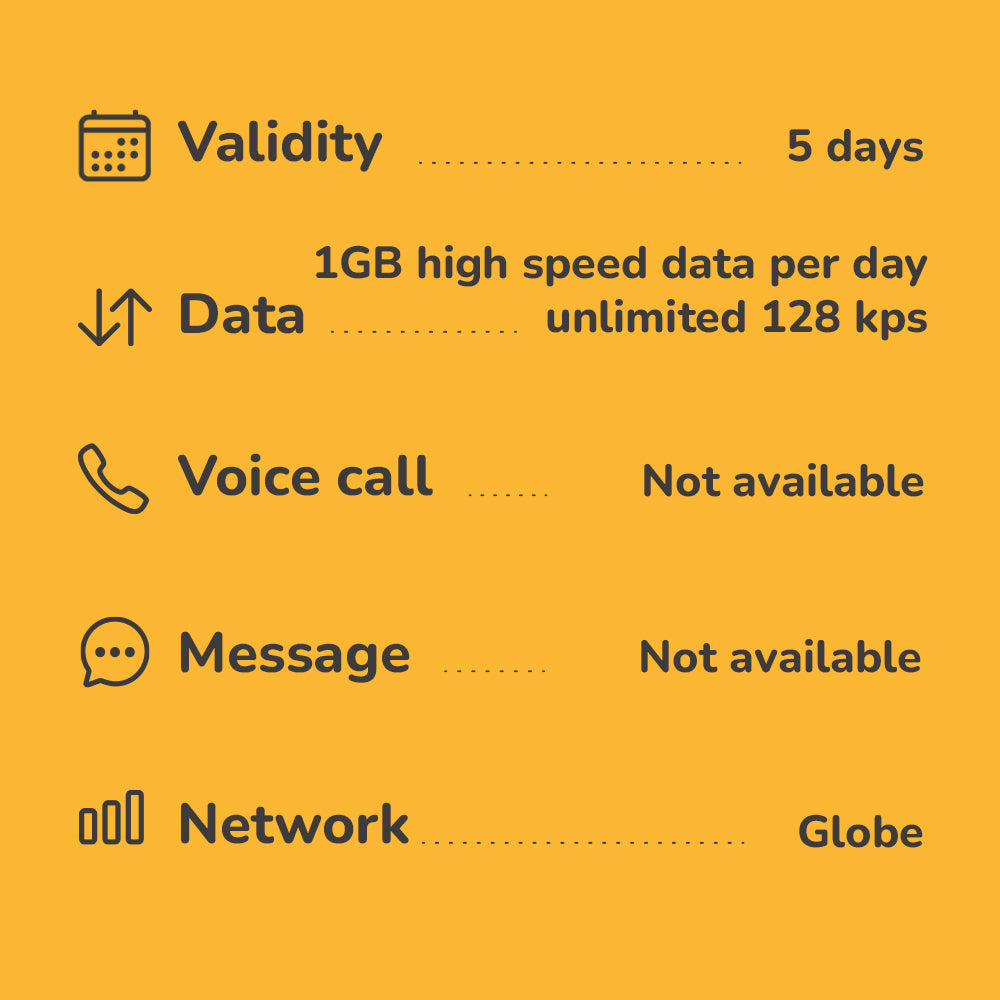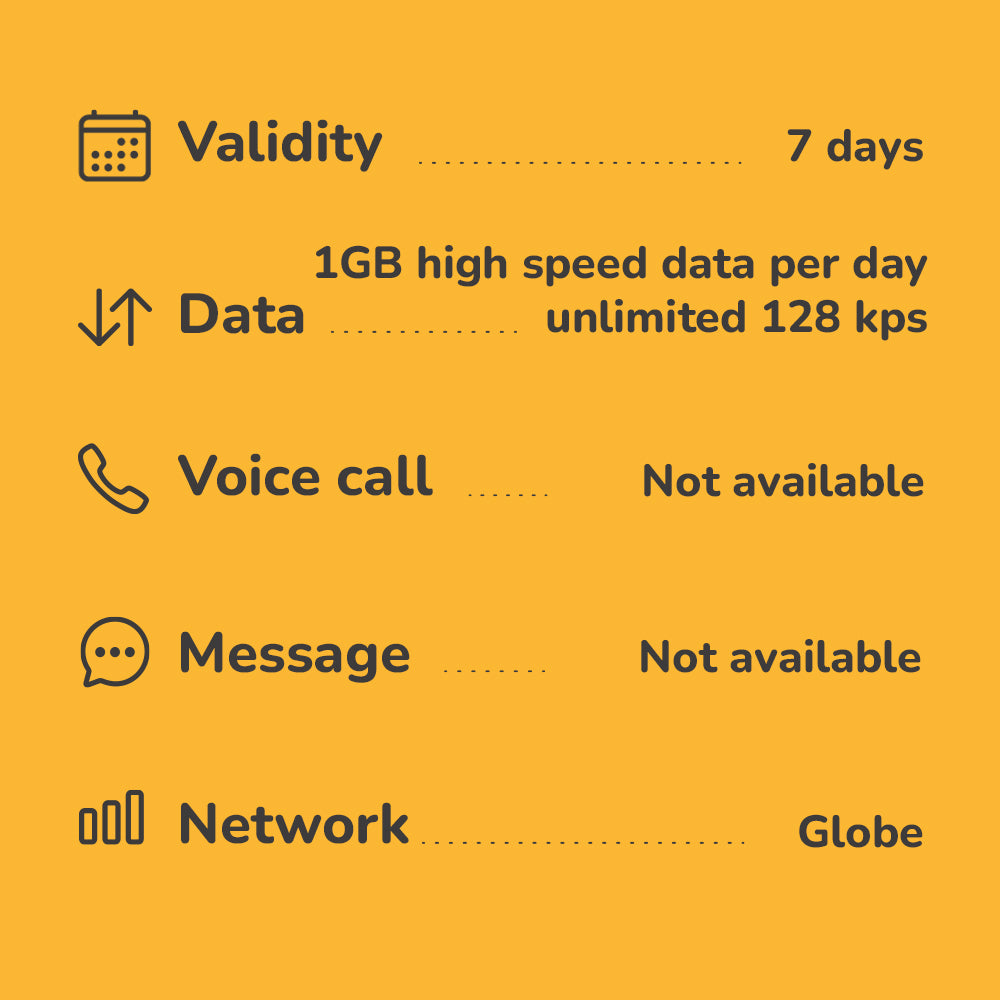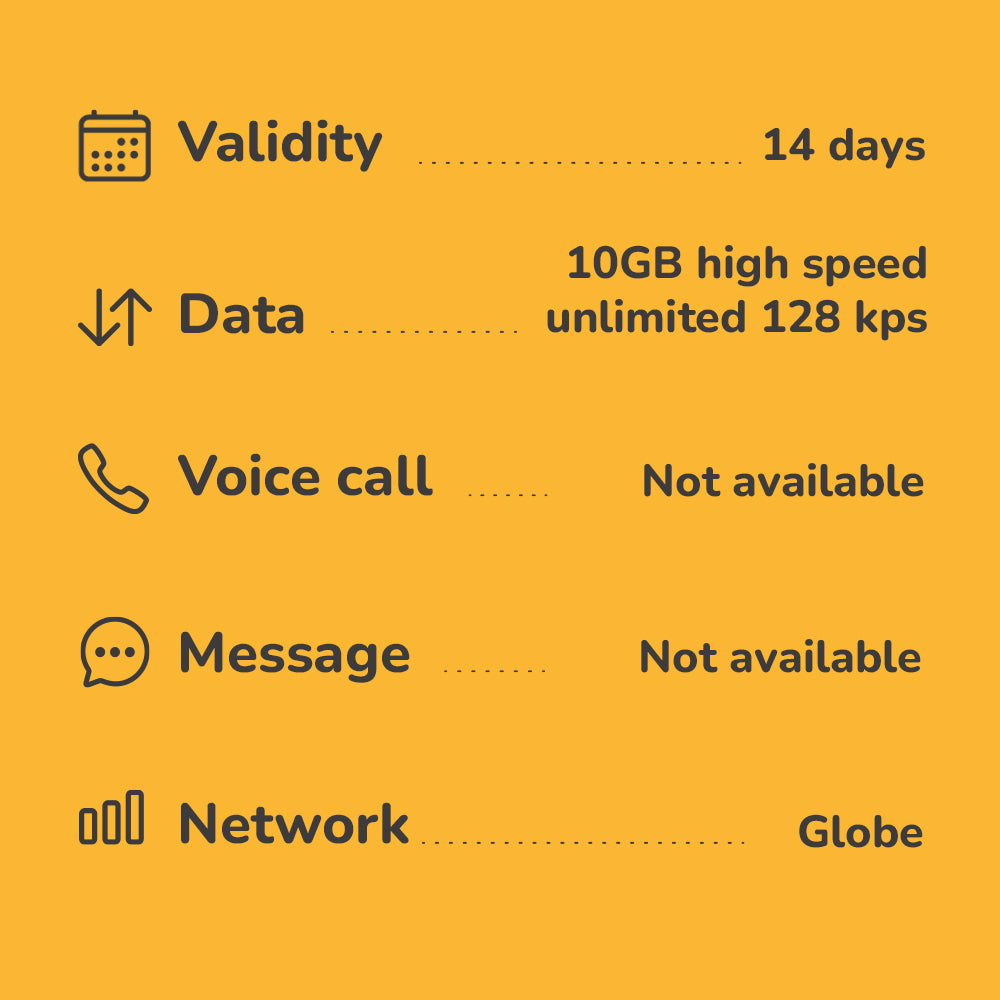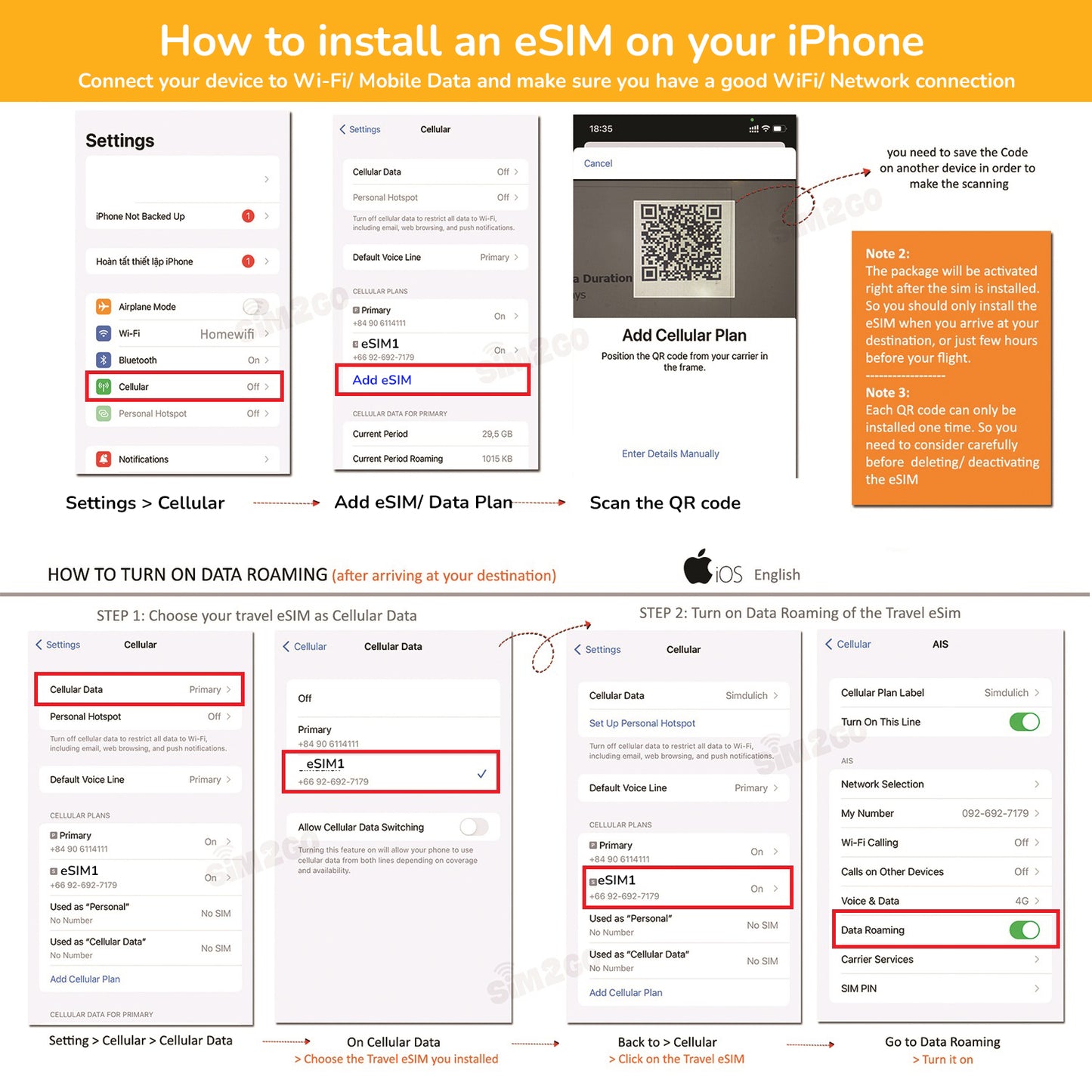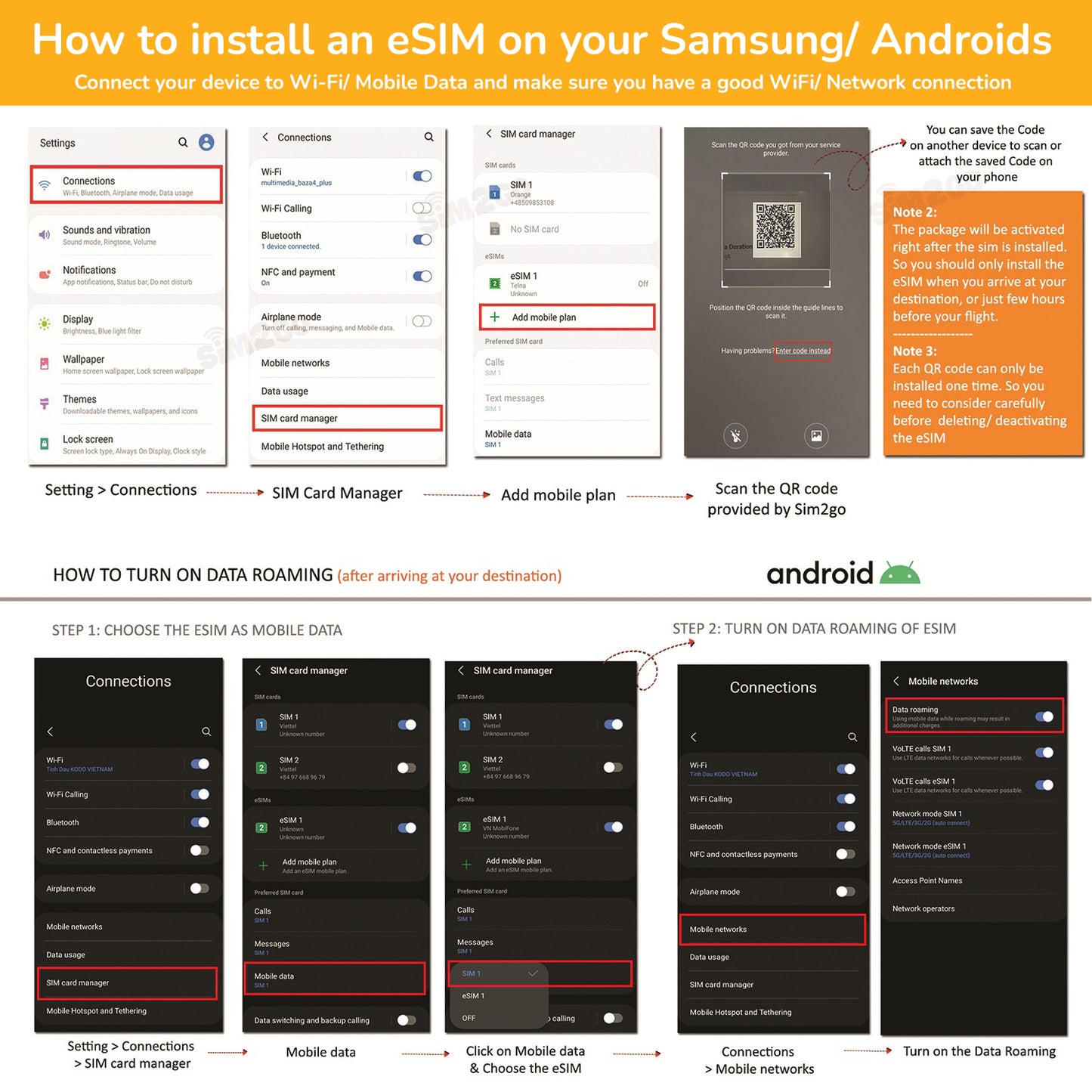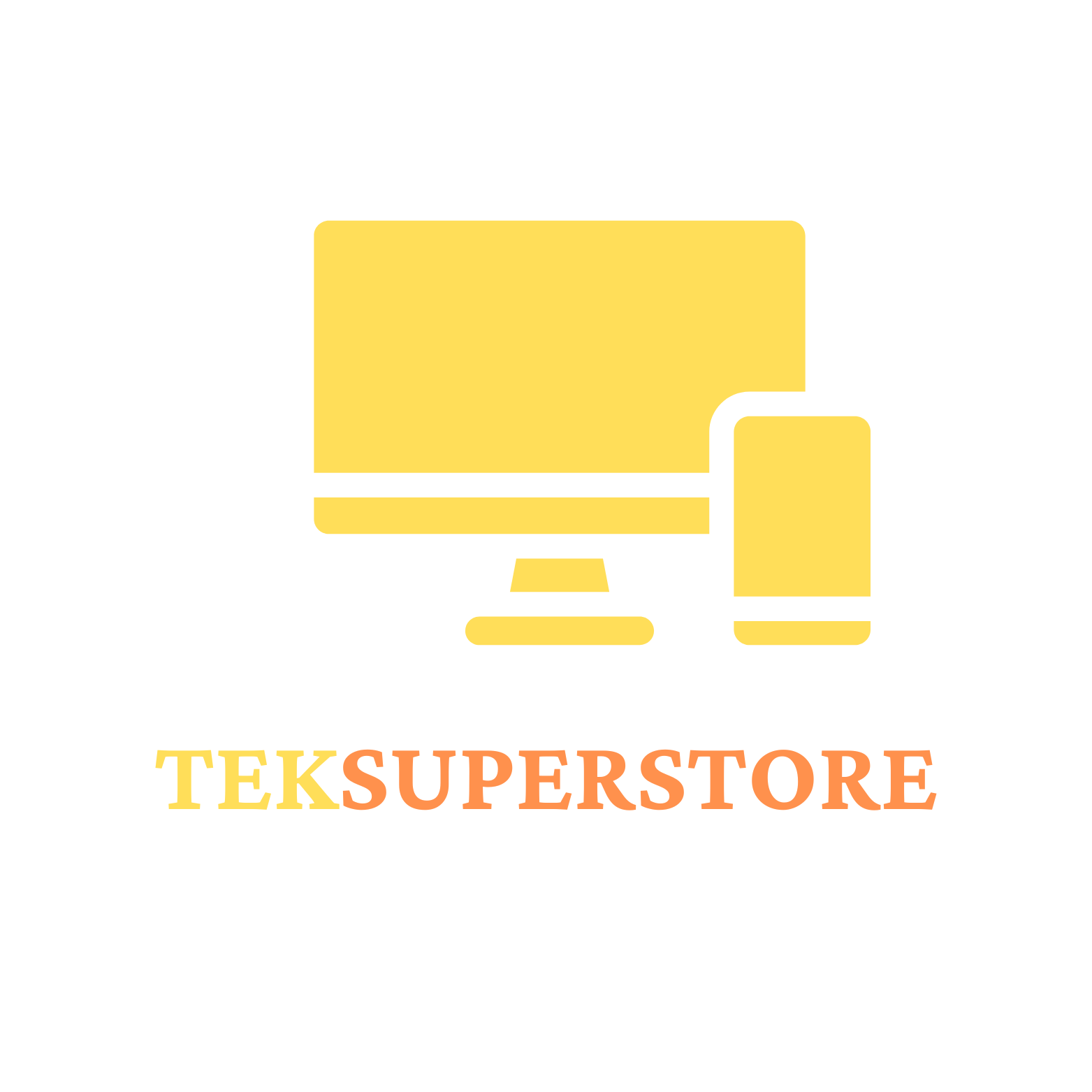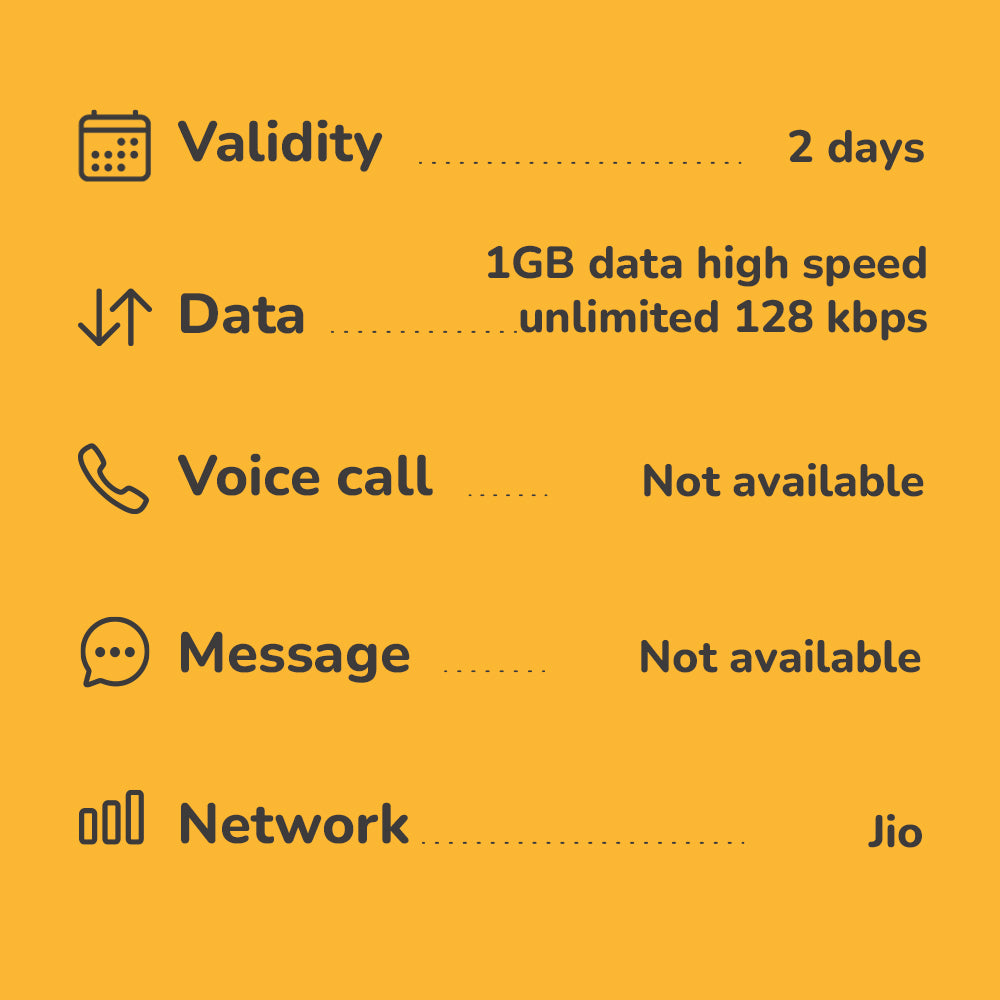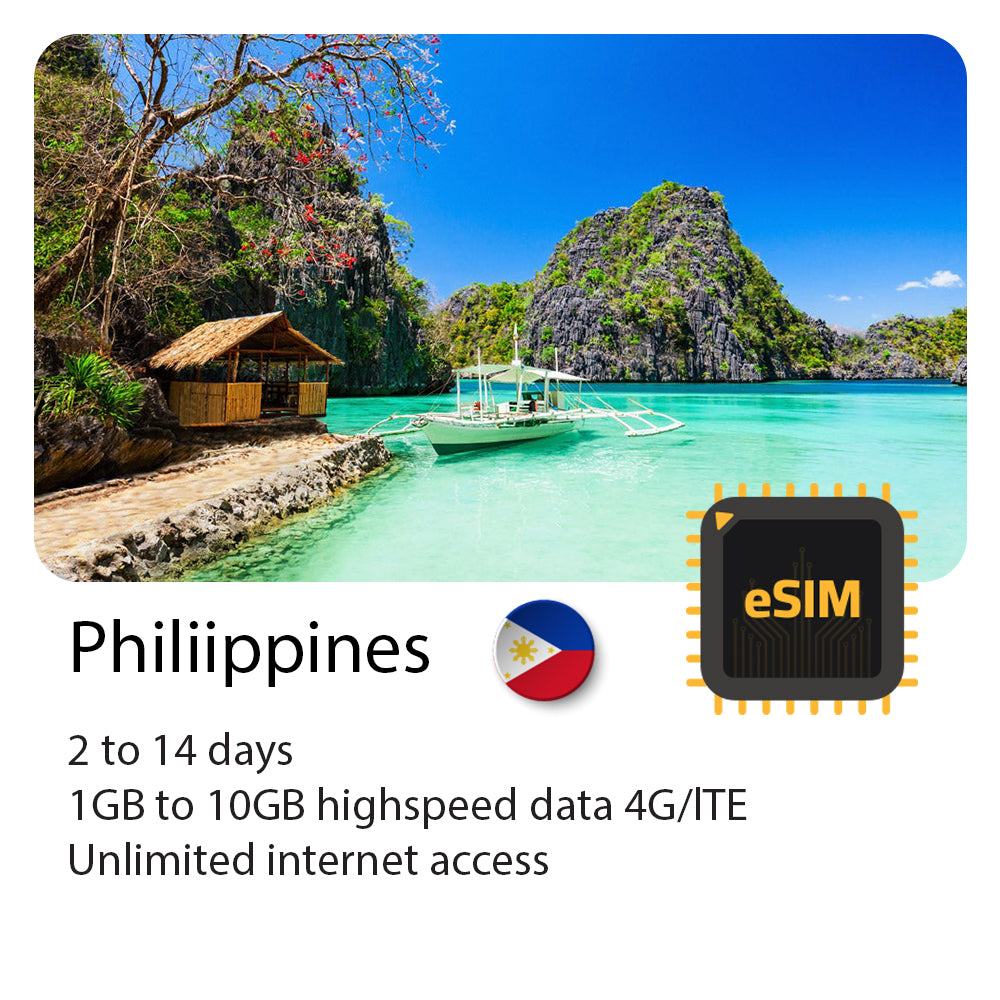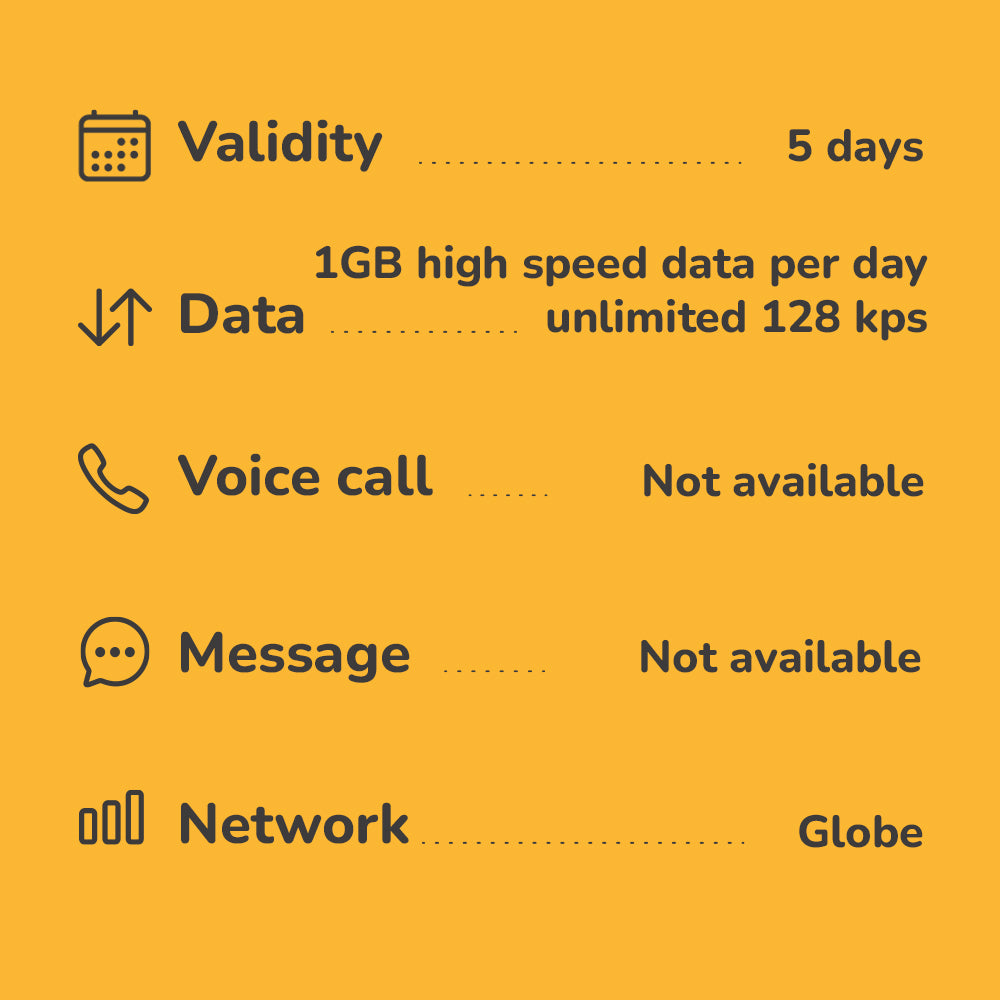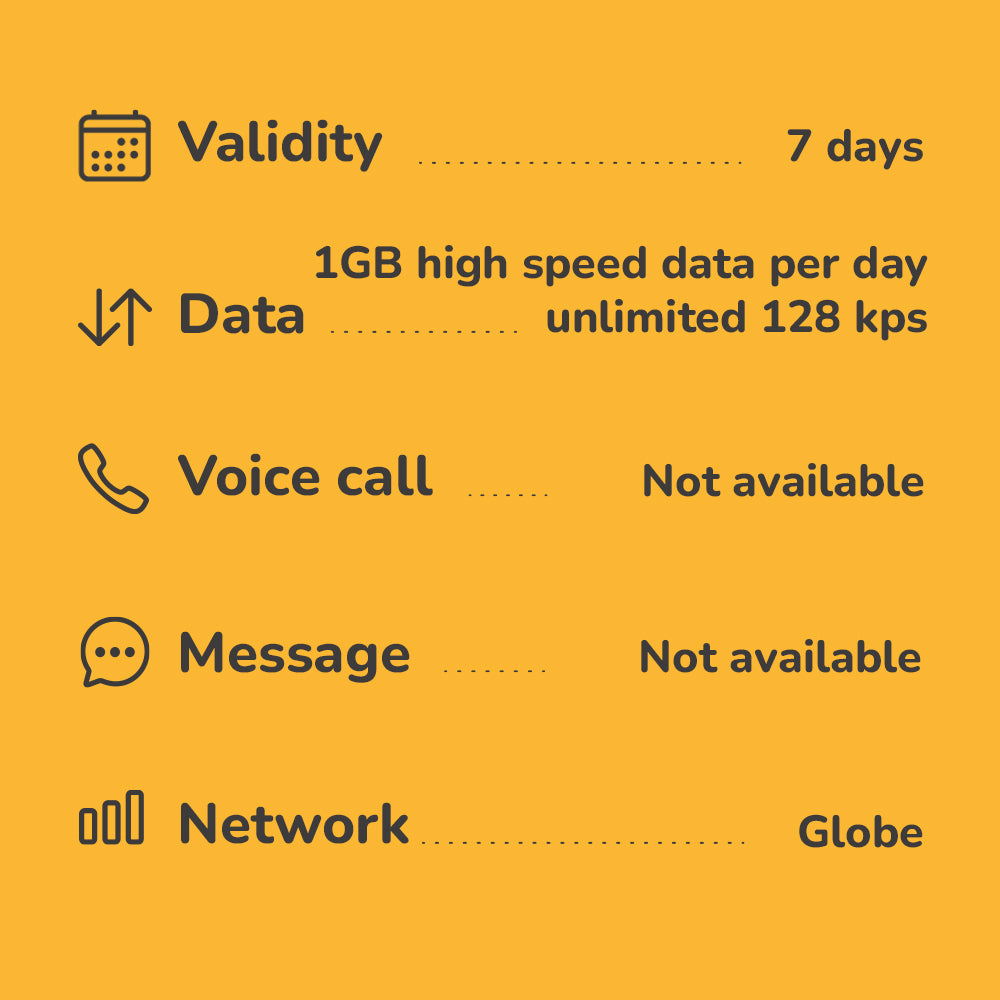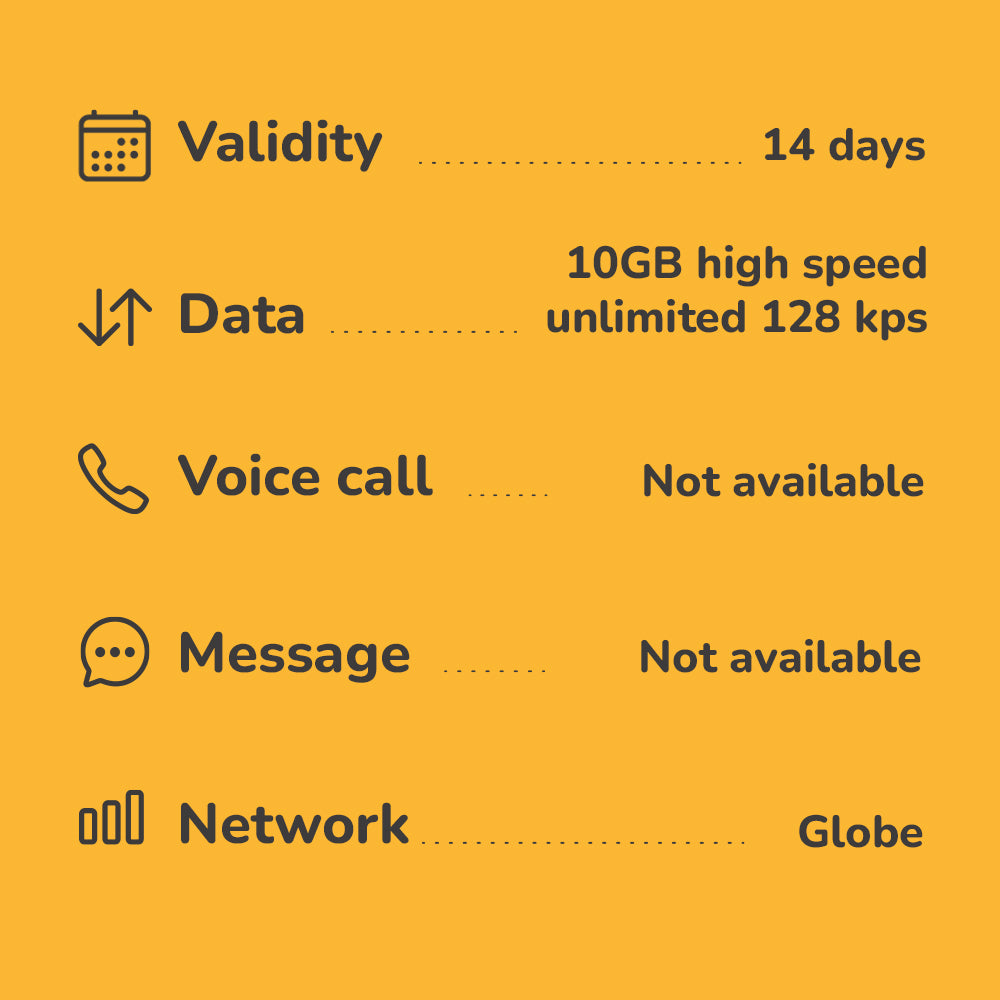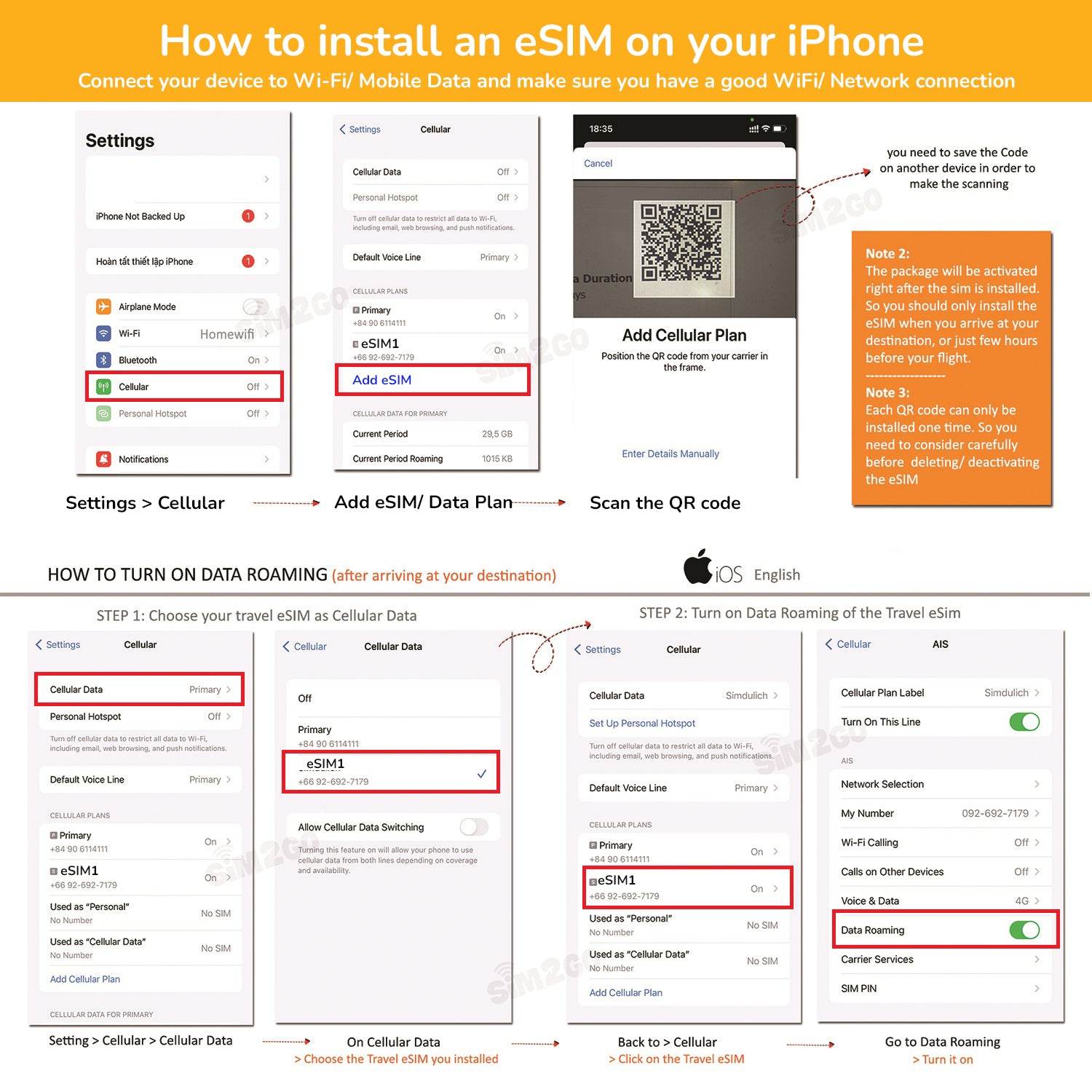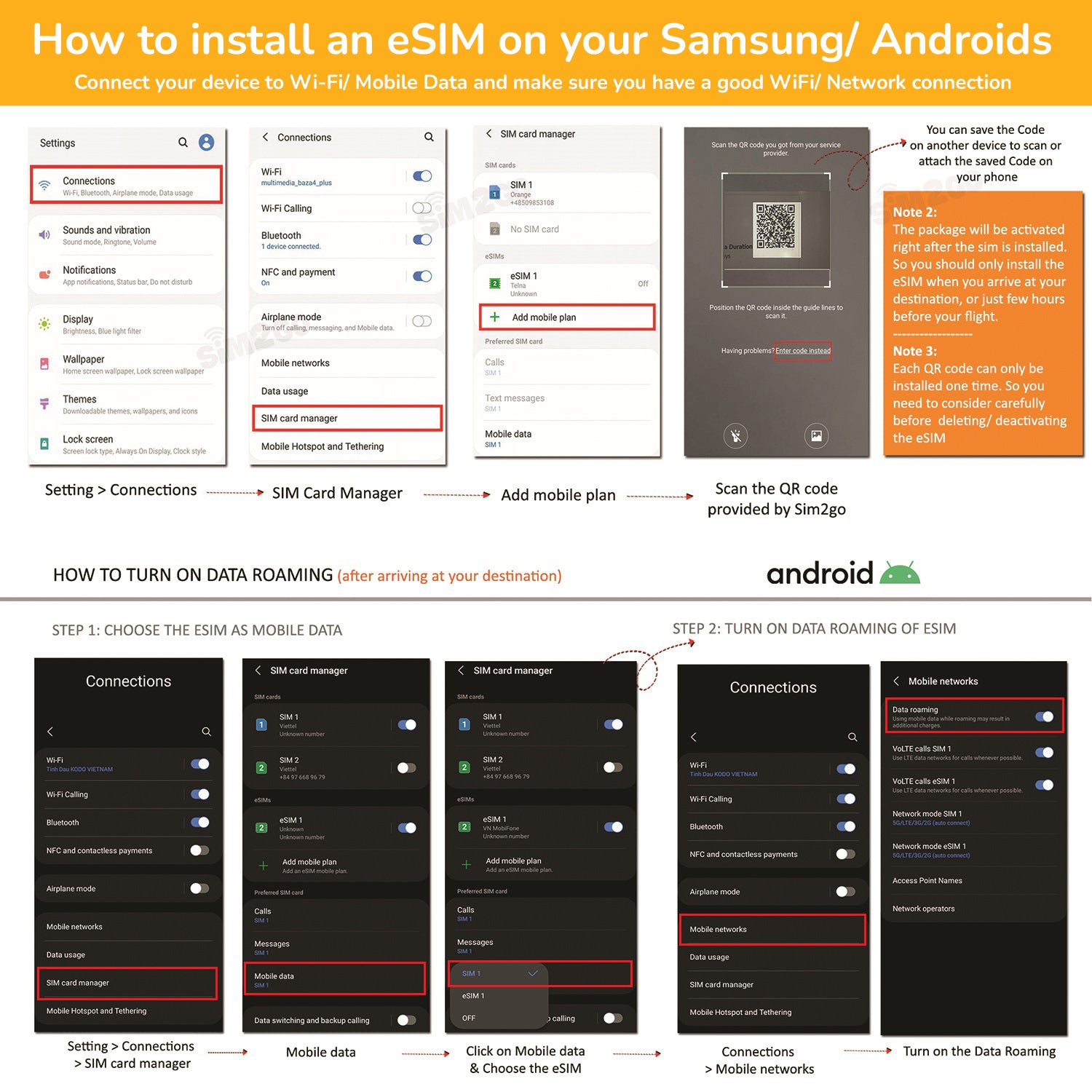teksuperstore
Philippines travel eSIM 2 to 8 days | Highspeed 4G data
Philippines travel eSIM 2 to 8 days | Highspeed 4G data
Couldn't load pickup availability
PRODUCT DESCRIPTION
1. General Information
Get connected to the Internet in at 4G LTE speed with an eSIM. NO VPN needed, automatically bypass the internet censorship in Southeast Asia. It’s easy and cheap
Philippines Travel eSIM is easy to set up: after purchasing, you will receive a QR code and instructions via email or ebay message within 48 hours. Follow a few steps to scan the code and activate the eSIM on your phone, and you’re connected to the internet.
** NOTE ** We will send the QR code to the email address you registered on the website. In case you do not receive it, please contact us via email "teksuperstorevn@gmail.com" for the fastest support.
eSIM’s Coverage
Coverage: Philippines
Technical Specifications
- Network:
-
Speed: 4G/ LTE/ 2G
- Tethering / Hotspot: yes
- APN:
- Activation: Automatic, activated when connected to a cellular network.
- Compatibility: all smartphones with eSIM enabled technology. Functionality on smartwatches and tablets is not guaranteed.
- Sim Brand : Sim2go
Compatibility: all smartphones with eSIM enabled technology (*). Functionality on smartwatches and tablets is not guaranteed.
(*) From the iPhone XS, XR onward; Samsung Galaxy S20, S20+, S20 Ultra, Samsung Galaxy Fold, Fold 2, Samsung Galaxy Note 20, Samsung Galaxy Z Flip and onwards; Huawei P40, P0 Pro, Huawei Mate 40 Pro and later models; Google Pixel 3, 3a (some versions do not allow eSIM), Google Pixel 4, 4 XL, 4a, 5 and later models; Oppo Find X3 Pro, Oppo Reno 5A, Motorola Razr (2019) and Motorola Razr 5G (dual SIM).
2. How it works
Step 1: Buy the QR code
We will send you a QR code of the eSIM to your email within 48 hours after your purchase. Save this QR code and get ready for your next trip.
Step 2: Scan the QR code
Few hours before your flight, scan the QR code to your phone. You can also do this scanning and installation upon arrival. Just make sure that you have internet access during the installation.
Step 3: Activate the eSIM
This step should be done after you arrive at your destination to save some data usage.
Firstly, you need to turn on Data roaming of the eSIM
Then, in case you are using more than 1 sim on your phone at the same time, you need to choose the eSIM you want to use for Mobile data (androids) / Cellular data (iOS)
How to install eSIM
Apple iPhone: Settings > Cellular or Mobile Data > Click “Add Cellular Plan”, “Add Data Plan” or "Add eSIM" to start add a new eSIM into your phone by following the prompt show on the screen.
Android phone (Samsung): Settings > Connections > SIM Card Manager. Click “Add mobile plan” to start add a new eSIM into your phone by following the prompt show on the screen.
Thank you for choosing us!